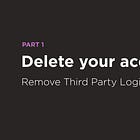Delete your account—part 2.
Now that you've disconnected your accounts, let's download your data.
Hi friends! Welcome to Part 2 of the Delete Your Account series! ICYMI, Part 1 covered disconnecting your social media accounts from other accounts (i.e. no longer sign in with Facebook/Twitter).
If you missed Part 1, here it is (do this before Part 2):
All right, let’s get to it! You probably have many years of content that you might want to keep (even though you’ll likely never look at it again, I should know). Just in case though, let’s get your stuff saved. I’m going to cover as many services as I can here, so look below for Facebook (Meta-owned), Instagram (Meta-owned), Facebook Messenger (Meta-owned), WhatsApp (Meta-owned), Twitter/X (Elon-owned), and TikTok (Meta-owned? Who’s to say…). If you’re looking for something else, I recommend searching the web for “[service name] download data” and you’ll probably find a way!
I’ll give a quick note before we get into it: Whenever possible, I recommend doing this on a desktop/laptop computer rather than your phone (you will see this is not always possible, but when it is, it’s better). I also included direct links to certain areas in the middle of the instructions in case you want to go directly to the setting. Those links SHOULD work as long as you’re logged into the service, but I included full instructions in case they don’t.
Finally, once you’ve completed this process, STOP USING/INTERACTING WITH/POSTING ON THESE SERVICES.
Download Your Data from Facebook
Here’s a full article on how to do it from Facebook: https://www.facebook.com/help/212802592074644
And here’s my version:
On the Facebook website (not mobile):
Click on your Profile icon in the top right corner
Click on Settings & privacy
Click on Settings
In the panel on the left side of the screen, scroll down to Your information
Click on Download your information
Click the Continue button (it will take you to the Account Center to download your data)
Here’s a direct link to this point (which should work): https://accountscenter.facebook.com/info_and_permissions/dyi
Click the Download or transfer information button
Choose if you want to download Available information or Specific types of information (this one’s up to you, take as much or as little as you like)
Select which profiles you want to download data from
Start that download
It can take some time, and I think they email you with a link when it’s ready (if the process is the same as it was when I left 8ish years ago).
Download Your Data from Instagram
Here’s a full article on how to do it from Instagram: https://help.instagram.com/181231772500920?helpref=faq_content
And here’s my version:
On the Instagram website (not mobile):
Click More in the menu to the left of your feed
Click Settings in the pop-up menu
Click Accounts Center at the top of the menu… it’s easy to miss even though it’s big and at the top, they made it look like an ad or something (look for the Meta logo)
Once in the Accounts Center, click Your information and permissions
Here’s a direct link to this point: https://accountscenter.instagram.com/info_and_permissions/
Click Download your information
In the pop-up, click the button that says Download or transfer information
It will ask how much information you want, it’s up to you but if you’re not sure choose All available information (it doesn’t hurt to take a peek into the Some of your information option—you can always go back, but there are a LOT of checkboxes and you might not care to download absolutely everything)
Choose how you want to save the information:
Download to device: Creates a downloadable file that you can store anywhere you’d like on your computer
Transfer to destination: Allows you to directly save the download to Google Drive or Dropbox
Select the date range—I’d recommend going with All time
Change your email address if you need (this is where you’ll be notified the download is ready)
Keep the format as HTML if you’re not sure
Select the media quality—I’d recommend changing it to High if you really want the images you’ve uploaded
Click Create files and wait for the download (it can take awhile depending how much content you’ve got up there, but when it’s ready it’ll show up in this same spot and you can download it)
Download Your Data from Facebook Messenger
I admit, I don’t have a custom way for you to do this one. Here’s a link to how to do it from Meta: https://www.facebook.com/help/messenger-app/713635396288741
It only works on the app (Android or iOS) so select which one you’ve got when you get there and follow the instructions!
Always be aware that downloaded chat messages are no longer encrypted. You can store them on encrypted drives, but the end-to-end encryption you might have in the app is not relevant anymore once they’re exported.
Download Your Data from WhatsApp
If you want to save your chats in WhatsApp, you’ll have to do it one chat at a time.
Always be aware that downloaded chat messages are no longer encrypted. You can store them on encrypted drives, but the end-to-end encryption you might have in the app is not relevant anymore once they’re exported.
Here’s how save the chats you want:
Open the chat you want to save
Tap on the contact/group icon
Scroll all the way down to the bottom and select Export chat
Choose if you want media or not
Attach media: Select if you want to include any photos/videos
Without media: Select if you don’t want to include photos/videos
Click Export
A ZIP file will be created and you can choose where to send it—if you use Dropbox or Google Drive you can save it there, you can also just save it locally on your phone, or you can email it to yourself if you want—your choice
Rinse and repeat for each chat that you want to save
Download Your Data from Twitter/X
Here’s a full article on how to do it from X: https://help.x.com/en/managing-your-account/accessing-your-x-data
And here’s the summary:
On the X website (not mobile):
Click More in the menu to the left of your feed
Click on Settings & privacy
Click on Your Account
Here’s a direct link to this point: https://x.com/settings/account
Click on Download an archive of your data
Enter your account password.
Verify your account with email or phone number (they’ll send you a code to enter)
Click Request archive
On X mobile app (Android or iPhone/iOS):
Tap your profile icon
Tap Settings and privacy
Tap Your account
Tap Download an archive of your data
Enter your account password
Verify your account with email or phone number (they’ll send you a code to enter)
Tap Request archive
Download Your Data from TikTok
There’s no easy way to download all of your data from TikTok (to my knowledge), but if you want to save your videos you can either download them all individually or use a paid service to help you. Or, if you’re willing to get into some coding, there may be another way. This article from The Verge covers all those options, so I won’t repeat them here.
Final Notes
Most of these services will email you or send a notification when your download is ready (they can take some time to prepare so look out for those notifications and be sure to go back and actually download them). Once you’ve saved everything from your accounts, store it somewhere safe—preferably an encrypted drive—or at least stored locally on your personal computer.
As I mentioned in the beginning, now is the time to stop using these services. You’ve saved everything you posted, nothing new should be added at this point. Remember, we’re saying goodbye!
If you have any questions or thoughts going through this process, I’d love to hear from you! You can reply to the email or leave a comment on the post in Substack. I’ll try my best to respond and help you get through this process! Look out for Part 3 next Saturday—Remember: this is a marathon, not a sprint!
Keep on keepin’ on,
KL